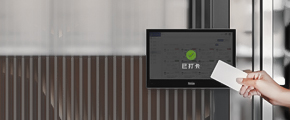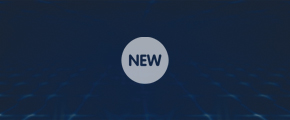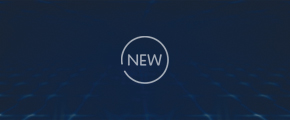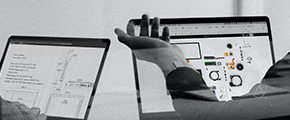Tiankun Information touch screen industrial display equipment summarizes common common fault solutions of touch screens;
1. Inaccurate touch screen:
A five-wire resistive touch screen cannot perform the corresponding operation normally when touching the part of the display screen with a finger.
Fault analysis and treatment: This phenomenon may be a problem with the proofreading of the resistive screen.
The screen calibration program can be run under the following conditions: (download the calibration program on the official website of Tiankun Information http://tkun.com/download.html)
1.1. Complete the installation of the driver software for the first time.
1.2. After changing the resolution or display mode of the monitor each time.
1.3. After changing the displayed display area each time.
1.4. After adjusting the frequency of the controller each time.
1.5. Every time the cursor cannot correspond to the touch point.
1.6. After calibration, the calibrated data is stored in the register of the controller, so there is no need to calibrate the screen every time the system is started.
2. The touch screen does not respond:
The touch screen of the monitor does not work, and there is no response when touching any part.
Failure analysis and processing:
First check whether the wiring interfaces are loose, and then check whether there is a conflict between the serial port and the interrupt number. If there is a conflict, adjust the resources to avoid the conflict. Then check whether there are cracks on the surface of the touch screen. If there are cracks, return to the factory for replacement.
If the above parts are normal, you can use the replacement method to check the touch screen, first replace the touch cable, then replace the serial cable, and finally replace the host.
The following maintenance can be carried out:
2.1. Check whether the connecting wires of the touch screen are connected correctly. One end is connected to the host and the other end is connected to the display. Please check whether the ports are loose or unrecognizable.
2.2. If the above conditions are not confirmed, please delete the touch screen driver and restart the computer to reinstall the driver.
2.3. If the touch screen has been used for a long time (3-4 years) and it is found that some areas of the touch screen cannot be touched, it may be that the touch screen is broken. Please replace the touch screen.
3. The touch screen has a long response time:
A touch screen, after touching the monitor screen with a finger, it takes a long time to respond.
Fault analysis and processing:
This may be caused by a virus on the host or system chaos.
3.1. First check whether the host has a virus, if so, kill the virus first.
3.2. If there is a problem with the system, check whether it can be adjusted, if not, reload the system.
3.3. If the problem still occurs, it can be returned to the factory for repair.
4. Part of the touch screen does not respond:
A touch screen, after touching the monitor screen with a finger, there is no response in some places.
Failure analysis and processing:
4.1. It is possible that part of the touch screen is scraped off by hard objects, which cannot be repaired. Please replace the touch screen
5. The touch screen is normal but the computer cannot be operated:
A touch screen, everything is normal after the test itself, but after connecting the host, the computer cannot operate.
Failure analysis and processing:
5.1. It is possible that before the host starts loading the touch screen driver, the touch screen control card receives the operation signal, just restart the computer after power off.
6. There is no response when the touch screen is started for the first time after installing the driver:
For a touch screen, the touch screen becomes unresponsive the first time after installing the driver.
Failure analysis and processing:
6.1. First confirm whether the touch screen wiring is connected correctly. If not, connect all the wiring correctly after shutting down. Then check whether there is a conflict between the device and the serial port resource in the host, check the hardware devices and adjust them.
7. The click accuracy of the touch screen decreases:
For a touch screen, its click accuracy is reduced and the cursor is difficult to locate.
Failure analysis and processing:
7.1. First confirm whether the touch screen wiring is connected correctly, if not, connect all the wiring correctly after shutting down
7.2. Run the touch screen calibration program.
7.3. Please try to delete the driver, then power off the host for 5 seconds and reinstall the driver.
8. The touch screen cannot be calibrated:
Failure analysis and processing:
8.1. It is possible that before the host starts loading the touch screen driver, the touch screen control card receives an operation signal. Please power off and restart the computer and recalibrate.
9. The mouse always stays on a certain point of the touch screen:
Failure analysis and processing:
9.1. This situation occurs because the touch area of the resistive screen (the surface of the resistive screen is divided into two parts, the touch area and the non-touch area. Clicking on the non-touch area does not respond) is squeezed by the display shell or the cabinet shell, which is equivalent to some One point has been touched. If the cabinet shell presses the touch area, you can increase the distance between the cabinet and the monitor screen. If the monitor shell presses the touch area, you can try to loosen the screws of the monitor shell.
10. The touch screen works unstable:
A touch screen, its work is extremely unstable, sometimes it can be clicked normally, sometimes it has no response.
Failure analysis and processing:
10.1 In view of this phenomenon, focus on checking whether each wiring interface is loose and whether there is a conflict between the serial port and the interrupt number.
11. There is no display on the touch screen:
A touch screen is turned on normally, but the touch screen does not display.
Failure analysis and processing:
11.1. This phenomenon may be caused by the wiring of the screen being loose after being used for a long time. If it is an all-in-one machine, the wiring in the touch screen may be loose or broken. You can recheck whether the wiring of the screen is fully connected. No display indicates that the screen is faulty. Please return to the factory for repair
12. Frozen screen appears on the screen:
After turning on the screen, there is a blurry screen, and the machine can be used normally.
Failure analysis and processing:
12.1. This situation may be caused by the loose wire between the screen and the motherboard. You can check whether the wire is firm or not. If there is a problem, you can return to the factory for repair.
The above is a general touch screen solution summarized by Tiankun Information Industrial Display Equipment. If there is a fault that cannot be solved by yourself, please contact the Tiankun manufacturer. Phone: 0755-83248985